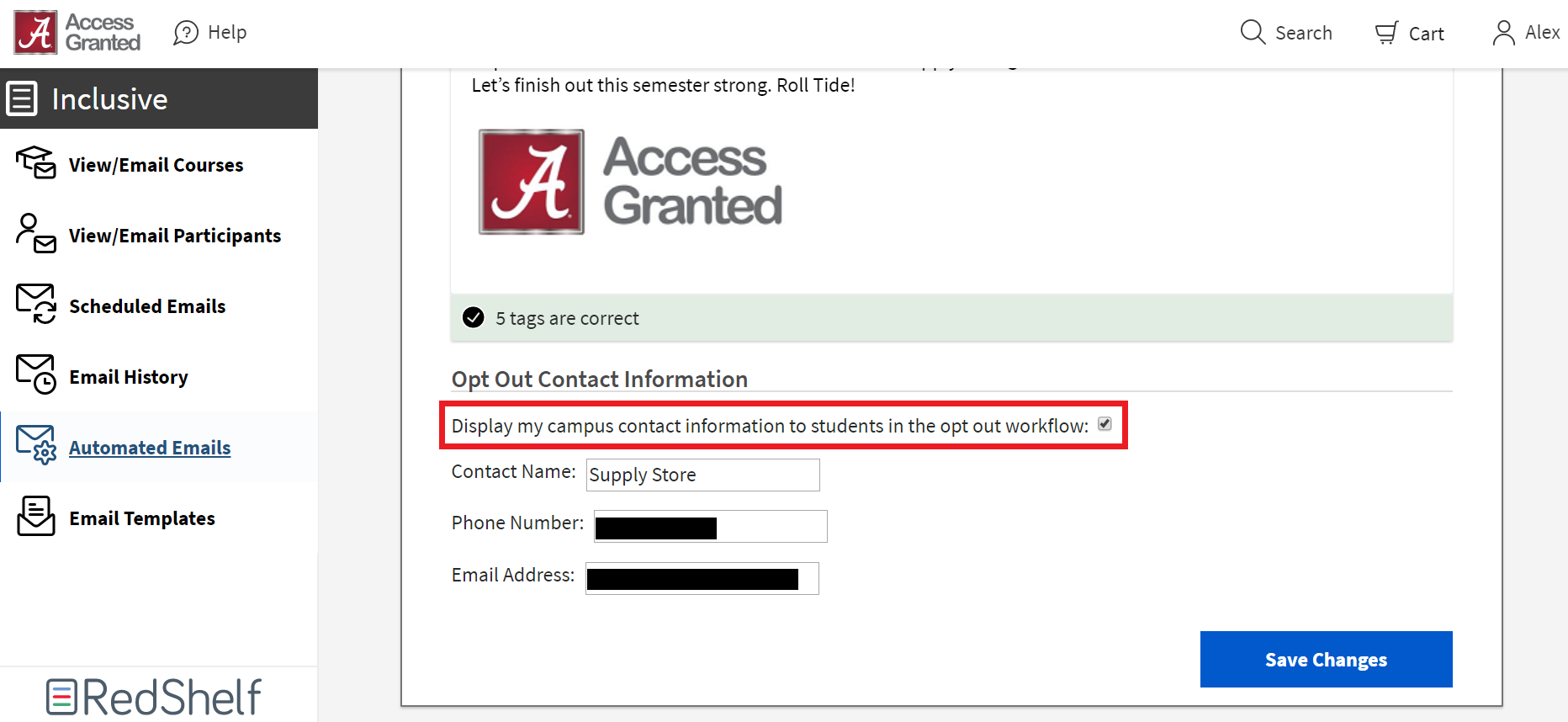Control the automated emails you want to send with the On/Off toggle feature. You can choose to send these emails by turning the toggle to “On” and creating a customized message for your course members.
When you toggle any of these emails on, the email you crafted in the text editor will be sent to students or professors. If you toggle them off, even if a message is created, the email will not be sent. If you have the toggle on and no email is created, no email will be sent. Email toggles are automatically set to on in the IA Dashboard.
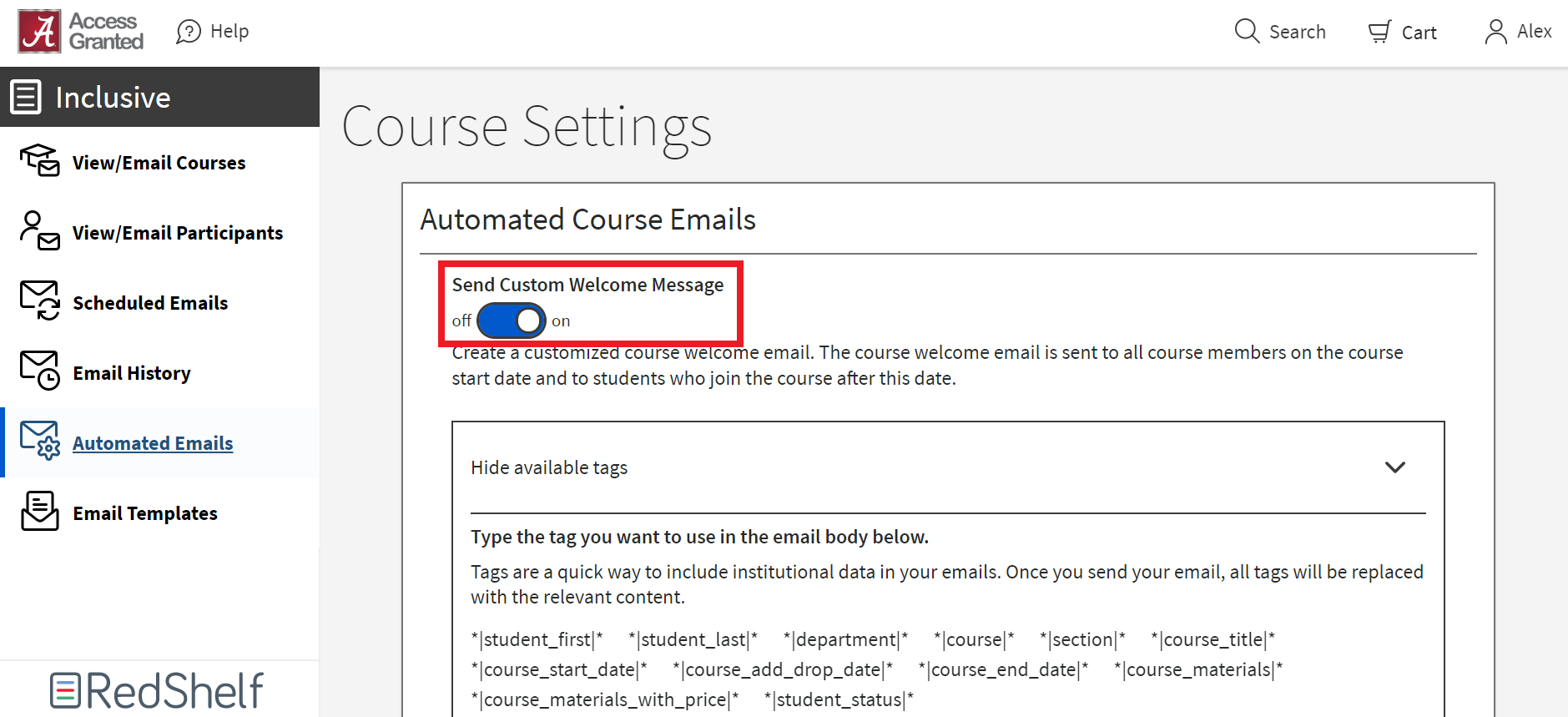
At the bottom of your drafted email, you can choose if you'd like students to get the message a second time by checking the box next to "Resend the course welcome email at the end of the course period":
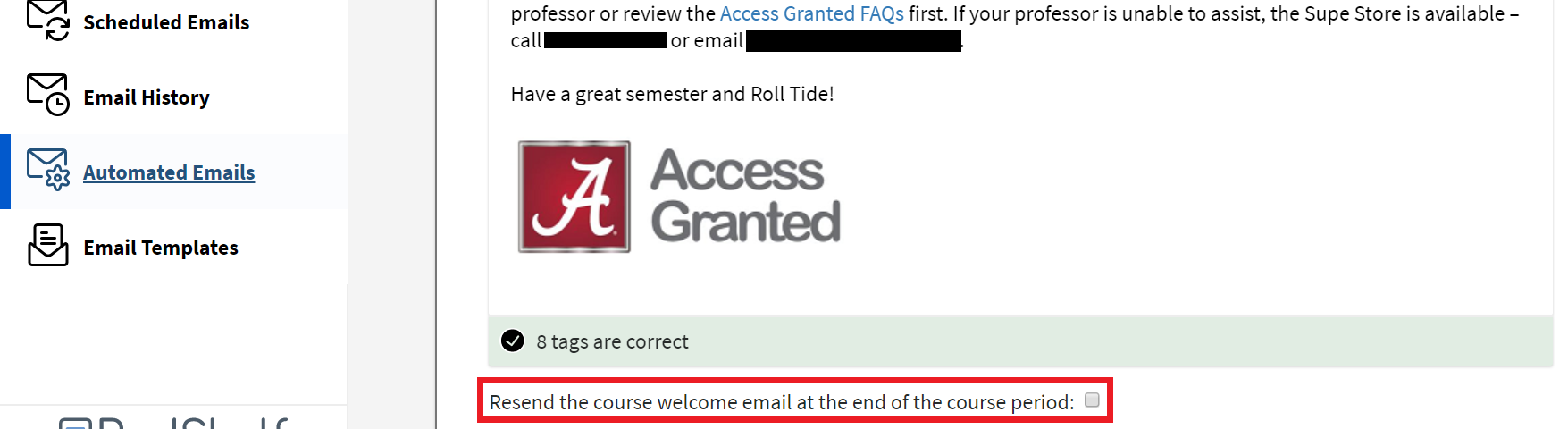
You can also create and send an automated informational email to professors, reminding them to add the RedShelf tool to their course in the LMS before the start of class. We have an example professor email in our communication guide, as well: Setting Up Instructors for Stress-free Success
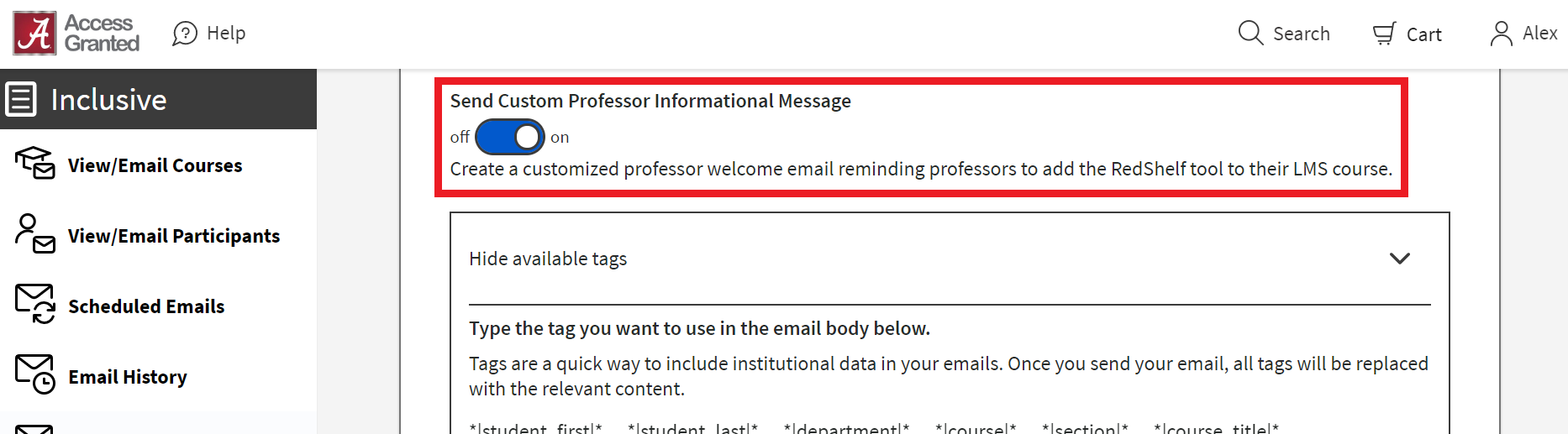
Below the professor emails, compose a custom opt-out message and decide if you want to re-send it to students 48 hours before the add/drop deadline. Reference our communication guide for an example opt-out email: Guiding Students Through Access and Opting
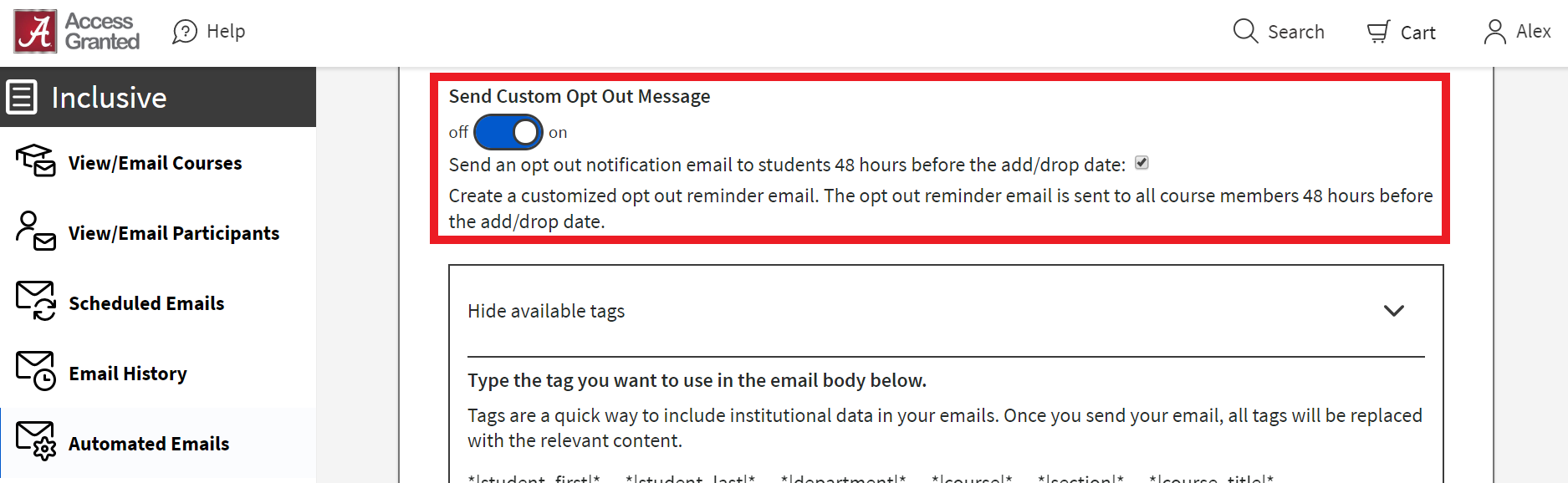
For students who need further help, please include your contact info. When you've finished drafting your welcome message, professor outreach, and opting reminder, hit Save Changes.