The Inclusive Dashboard allows you to manually opt-out or opt-in students from your program. While students have until the course's add/drop date to opt-out on their own, Bookstore Managers are able to opt students out until the course's billing date. This feature is available on both the“View / Email Courses” tab and the “View / Email Participants” tab.
*You must be utilizing RedShelf for the opting tool in order for this feature to work*
To access the opt-out and opt-in features in the “View / Email Courses” tab, click on the hyperlinked Course Title.
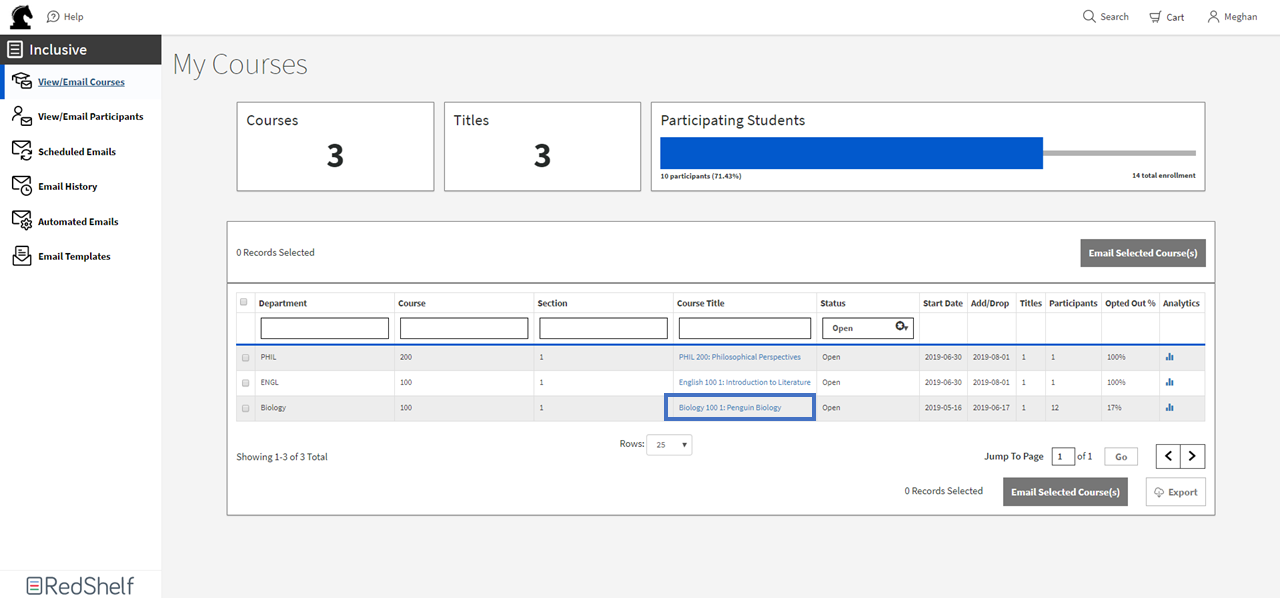
At this point, the process is the same whether you are on the “View / Email Courses” tab or the “View / Email Participants” tab. To find a specific student, you can search by name or email using the search boxes next to each field.
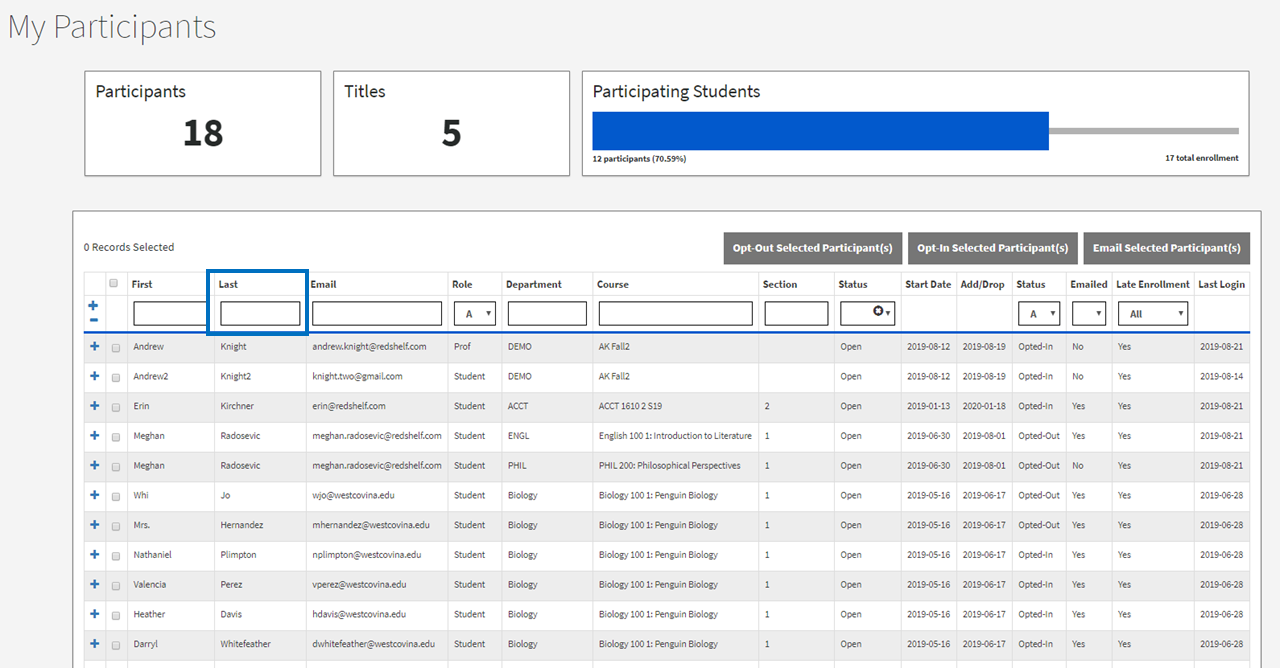
You can opt students out or in by selecting the checkbox to the left of their user details.
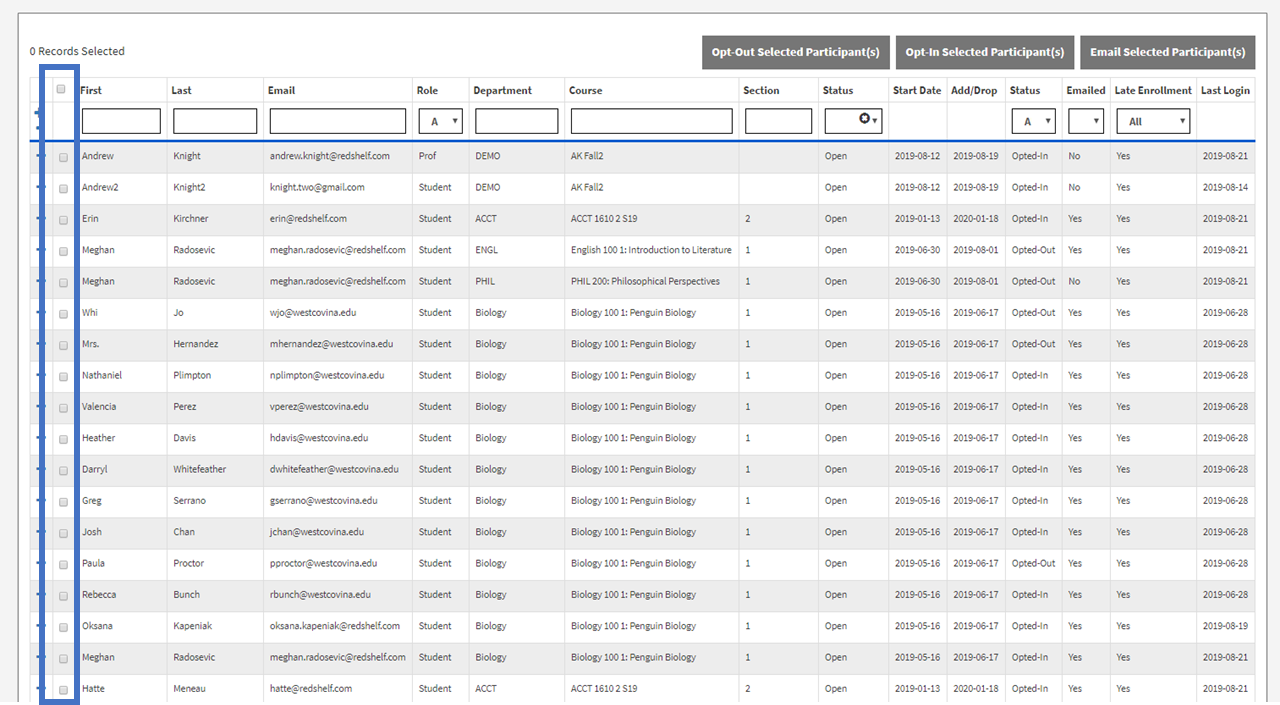
Once you have selected a student, the opt-out and opt-in buttons become active, allowing you to opt the selected student out of or into the program.
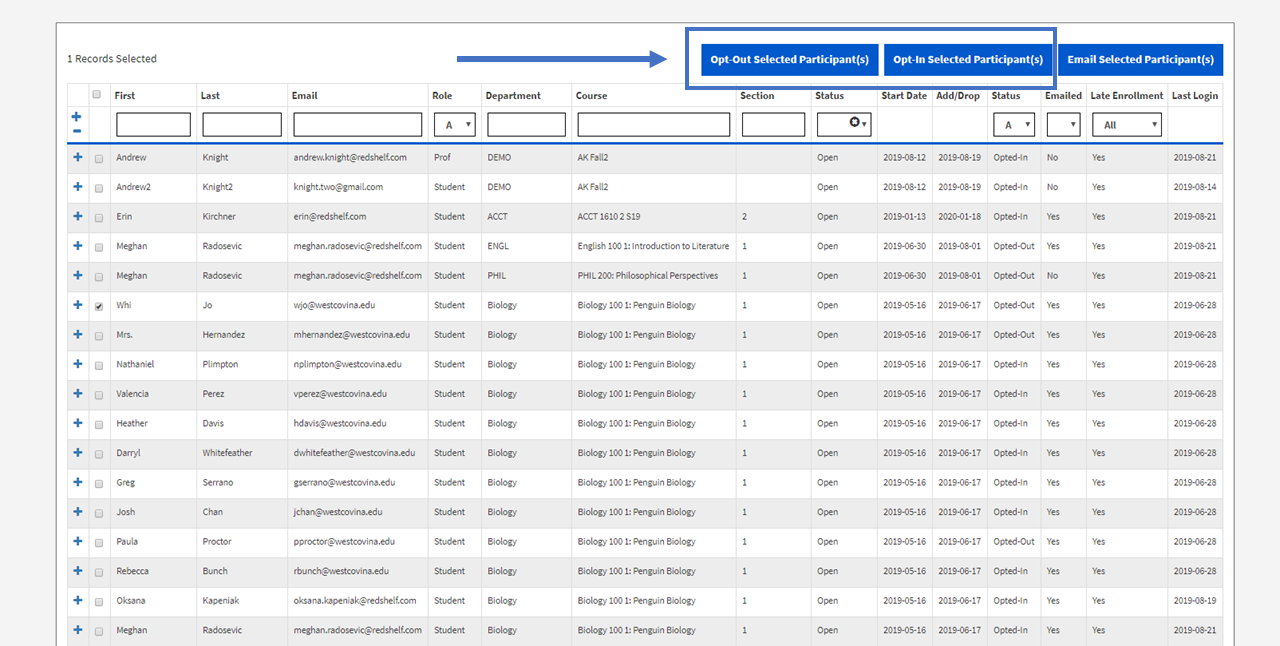
Before completing the opt-out or opt-in process, you will be asked to confirm that you wish to opt the student in or out.
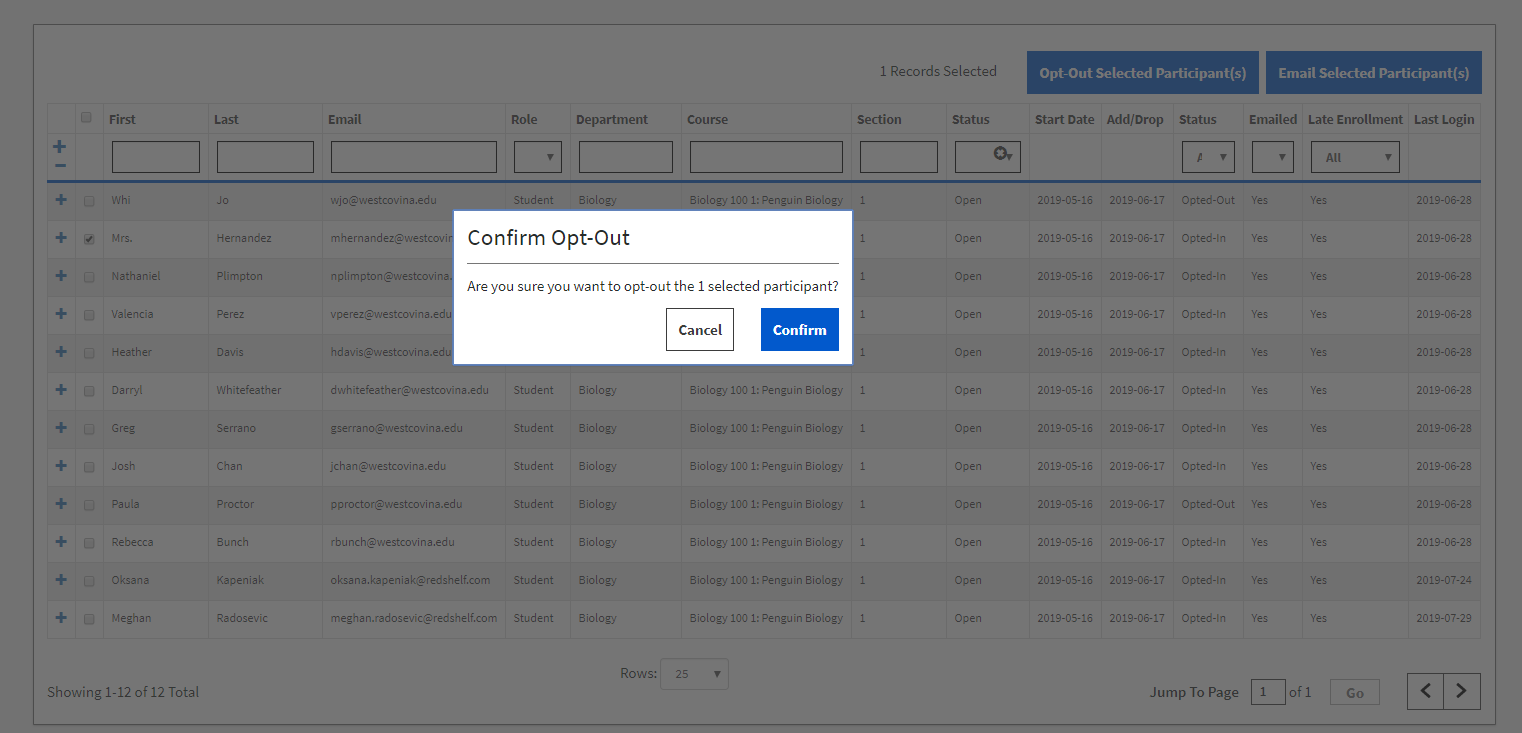
After confirming you want to opt the student out of or into the course materials, you will receive a success message.
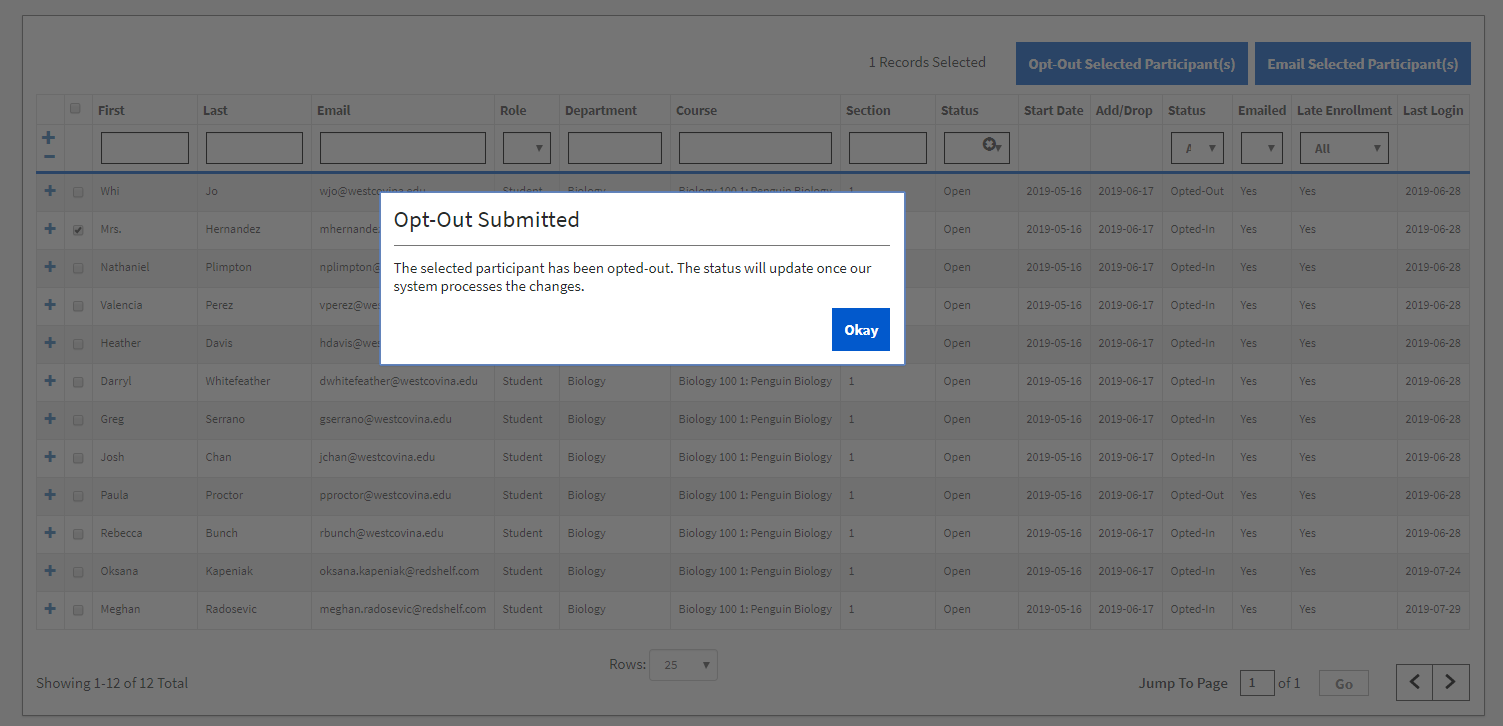
Let us know if you run into issues or have questions. We're happy to help!
