- How do I opt-out?
- I forgot to opt-out before the deadline. Can I opt-out late?
- I dropped the course before the deadline, but I still got charged. Can I opt-out late?
- How do I know if I'm opted in or opted out?
- I opted out, but I changed my mind. Can I opt back in?
- If my course has multiple products, can I opt-out of some but not all?
How do I opt-out?
Most schools use the "opt-out" inclusive access model, which opts students in by default. If your school allows you to opt-out, you can follow these steps before your course's add-drop deadline.
- If you have trouble with your LMS, log into your school’s RedShelf website (called a "white label," e.g. towson.redshelf.com or supestore.redshelf.com). If you don’t know your school’s white label, try doing a search online for your school's name followed by RedShelf (e.g. University of California San Deigo RedShelf). If you're still having trouble finding your school's RedShelf site, please connect with your Bookstore Team.
- Navigate to MyShelf in the main menu.
-
Navigate to My Courses.
-
Click on any course and view the blue banner for your opting status.
-
Follow the instructions on the box that pops up to complete the opt-out process.
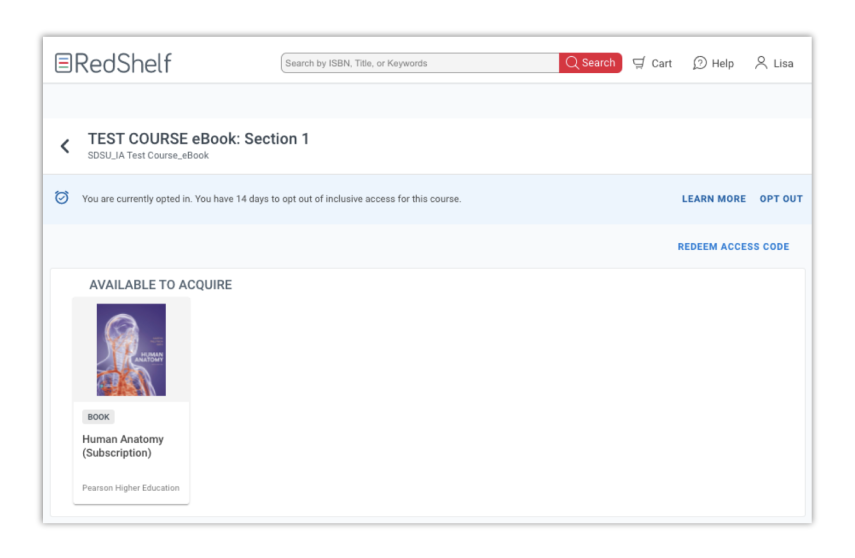
I forgot to opt-out before the deadline. Can I opt-out late?
I dropped the course before the deadline, but I still got charged. Can I opt-out late?
As mentioned above, we can't allow opt-outs after the add/drop deadline. Your school, not RedShelf, handles billing, and late opt-outs interrupt their billing process. If you dropped the course before the deadline and still got charged, please send us a screenshot of the charge on your account. We will also need documentation that you dropped the course - a picture of your current class schedule usually works. We’ll share the context with your school’s account team, and they’ll work with your bookstore to determine the next steps!
How do I know if I'm opted in or opted out?
The steps to checking your opt status start the same way you'd opt-in or opt-out:
- Click the RedShelf tool in your LMS (Canvas, Blackboard, D2L, etc).
- If you have trouble with your LMS, log into your school’s RedShelf website (called a "white label," e.g. towson.redshelf.com or supestore.redshelf.com). If you don’t know your school’s domain, your bookstore will have that information. (You might need to reset your password, which you can do at redshelf.com/accounts/forgot.)
- Navigate to MyShelf in the main menu.
If you've opted in, you'll see the opting status in the blue banner:
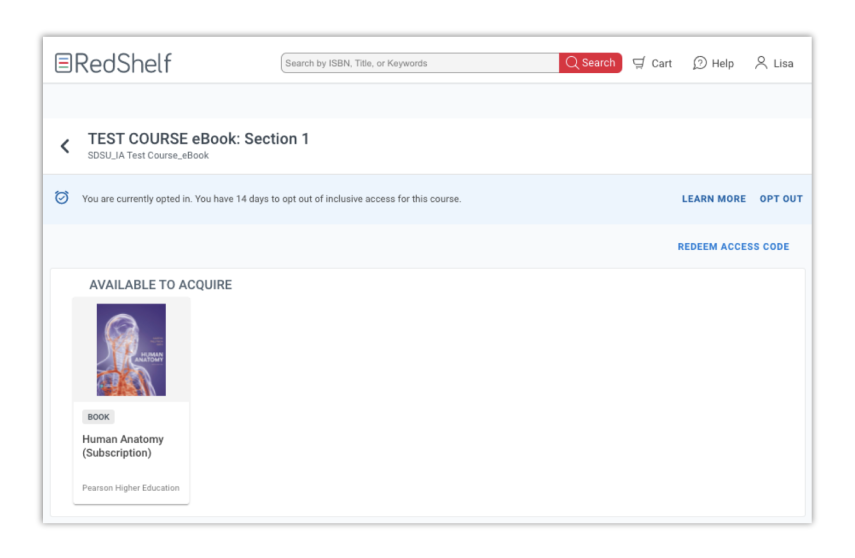
I opted out, but I changed my mind. Can I opt back in?
What if I opted out, but now want access?
If the opting deadline has passed and you opted out of Inclusive Access, you can still purchase access to the content through the course link. Since you opted out, the course material for that course are now marked as “Available to Acquire” (as shown in the image below.)
Click on the desired course material, and click "Add To Cart," and complete the checkout process. After checkout, your MyShelf page will be updated to reflect your purchase. You will now find access in the “Your Materials” section (as shown in the image below.)
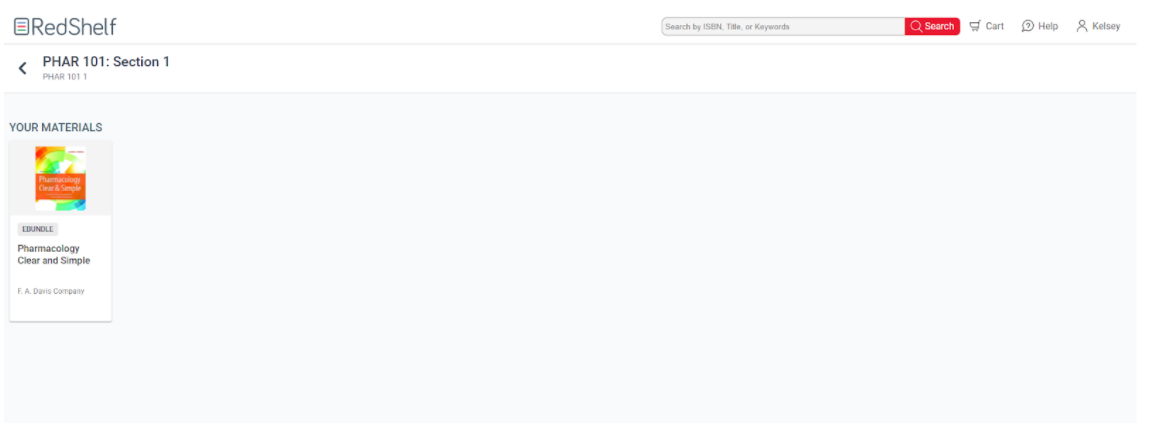
If my course has multiple products, can I opt-out of some but not all?
As of right now, opting out of one product opts you out of all materials for that course. There's not currently a way to selectively opt-out of individual products. If you're enrolled in multiple Inclusive Access courses, though, you can pick and choose to opt-in or out by course.
