The Inclusive Dashboard helps you keep a pulse on how many students take part in your program. You can track the overall opt-out rate with the the "Participating Students" bar at the top of the page in the "View / Email Courses" tab. In the example below, the opt-out rate for all courses (one) is 91.67% with 11 out of 12 students opted in.
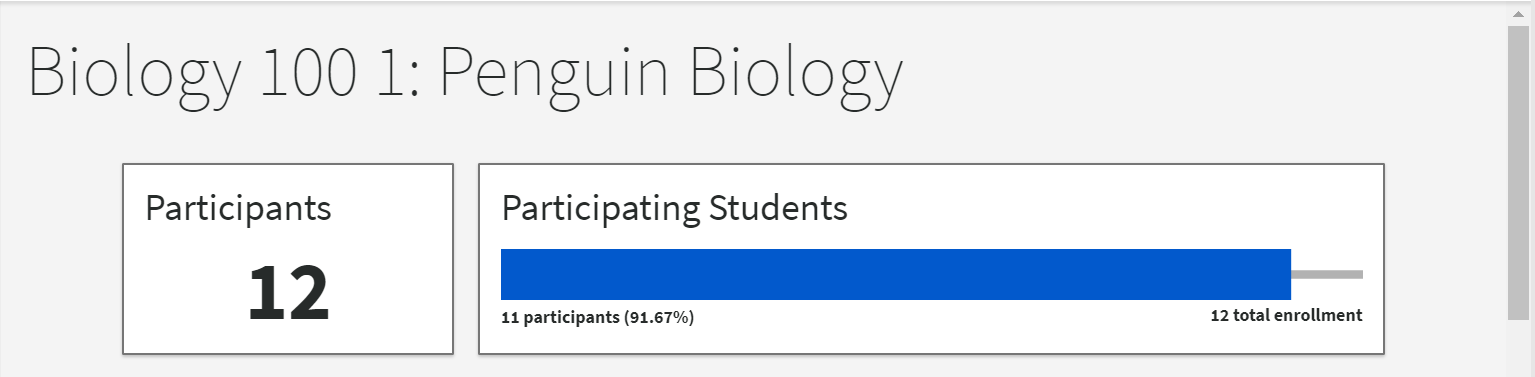
Scroll down to see the individual students in a particular course. Click the plus-sign icon (+) to the left of the student's name to see why the student elected to opt out.

To track specific students who opted out, click on “View/Email Participants” on the left side of the page.
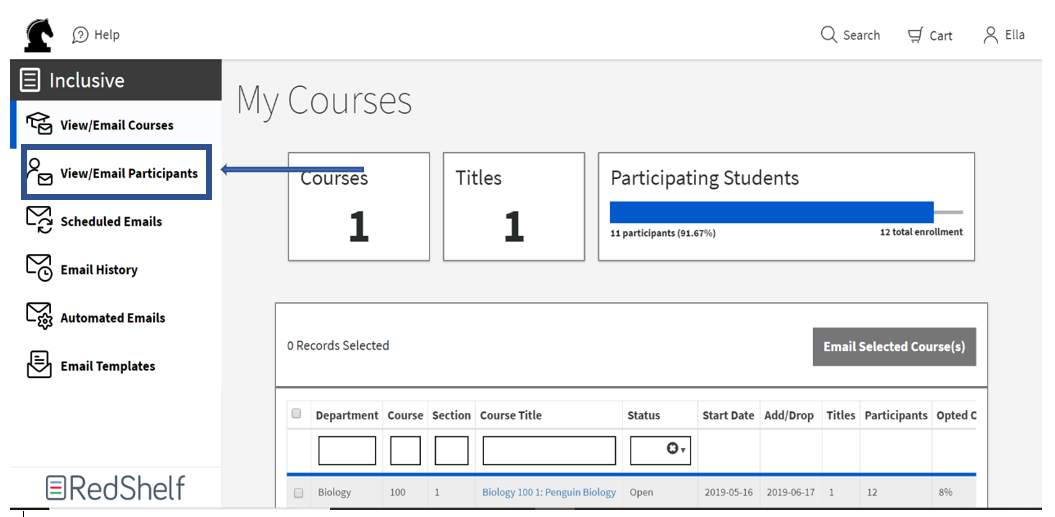
On the “View/Email Participants” page, scroll to the right until you see the “Status” column next to the “Add/Drop” column.
In that column, click the small arrow under “Status” to get to a drop-down menu. From that drop-down, click “Opted-Out” to see every student who opted out of Inclusive Access.
The number at the top will also change, letting you know the exact number of opted-out students.
We're always happy to answer additional questions about opt-outs - don't hesitate to let us know!
