To schedule an email, navigate to View / Email Courses. Select the courses you would like to email, then select the blue Email Selected Course(s) button.
You have the option to create a new email or use an existing template. To create a new email, select From Scratch. To use an existing template, select Select a Template.
If you choose Select a Template, you can select any existing template.
Next, you will see your email template where you can make any changes. If you choose to create a new email, you'll go to this page to enter an email subject and compose the body.
You can also upload necessary attachments and save the email template for future use. Once you're ready, select Save & Continue.
Before sending, you will see a summary of how many courses would receive the email. When you're ready to send, select Send Email Now. If you would like to schedule the email for a future date, select Schedule Email for Later.
Select the drop-down arrow on the right side of the Email Send Date bar and choose your date from the calendar. Once you have selected your date, select Schedule Email.
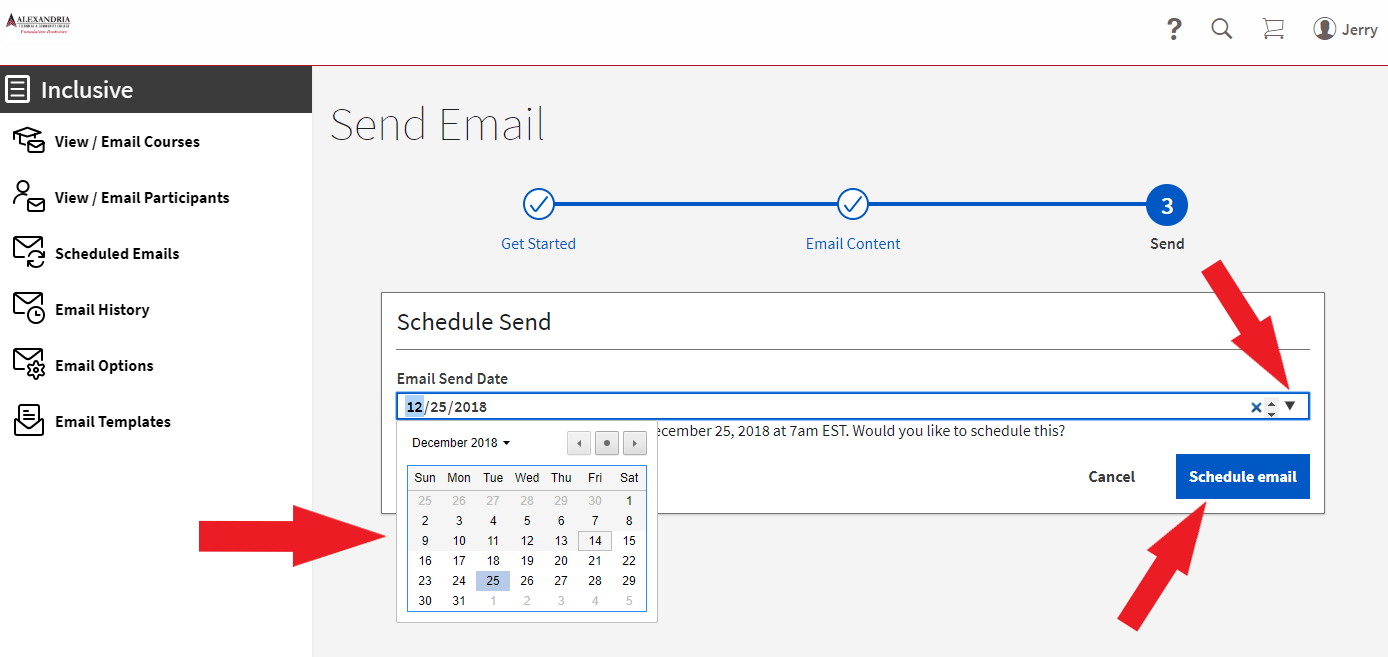
Complete! Your email has been scheduled.
