Buy directly from the bookstore
Depending on your course, you may be able to buy digital materials at your college’s bookstore.
To find a RedShelf eBook or courseware in the bookstore:
- Locate the colored cards that say “Go Digital." They will also display your course title and purchasing instructions:
- Next, give the card to the cashier when you check out so they can scan the bar code (just like they would do with a physical book). You will no longer need the card.
- Keep your receipt. The receipt has important information detailing how to find your RedShelf Access Code.
What is a RedShelf Access Code?
A RedShelf Access Code is the code the you redeem on RedShelf’s website to access your materials. You can find your RedShelf Access Code on your receipt from the bookstore.
What does my RedShelf Access Code look like?
It is a 16-digit code with capital letters and numbers (alphanumeric). If your code isn’t alphanumeric, it may be a Publisher Access Code or a code for another vendor.
Where will I find my RedShelf Access Code?
Depending on your bookstore's POS (Point of Sale) system, there are two ways to find your RedShelf Access Code
On your receipt: The RedShelf Access Code is next to your purchase. In this example, the RedShelf Access Code (“PIN”) is next to the line item and under the price:
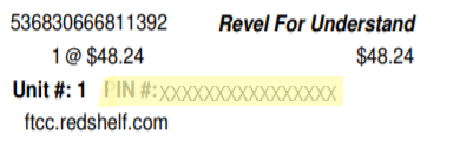
Through a prbs.io URL on the bottom of your receipt: The instructions on the bottom of your receipt contain a unique prbs.io URL that hosts your RedShelf Access Code.
- Visit https://prbs.io/XXXXXX to obtain your code.
- Visit your school's specific RedShelf website, known as a white label.
- Log In or create a new RedShelf account.
- Once logged in, click the ‘Redeem an Access Code’ button located in your ‘My Shelf’ page.
- Enter in your redemption access code and your book will appear on your ‘My Shelf’ page.
- The URL starts with https://prbs.io/ followed by six case-sensitive letters and numbers.
- The second step includes your school’s specific RedShelf website, also known as a white label.
- Here is an example of instructions:
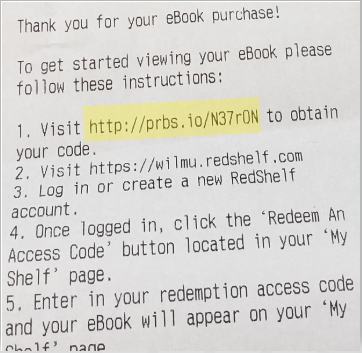
If you can't find your RedShelf Access Code on your receipt or a prbs.io URL, contact our team and attach a full, edge-to-edge picture of your receipt.
How do I redeem my RedShelf Access Code?
- Navigate to RedShelf's website and log into your account.
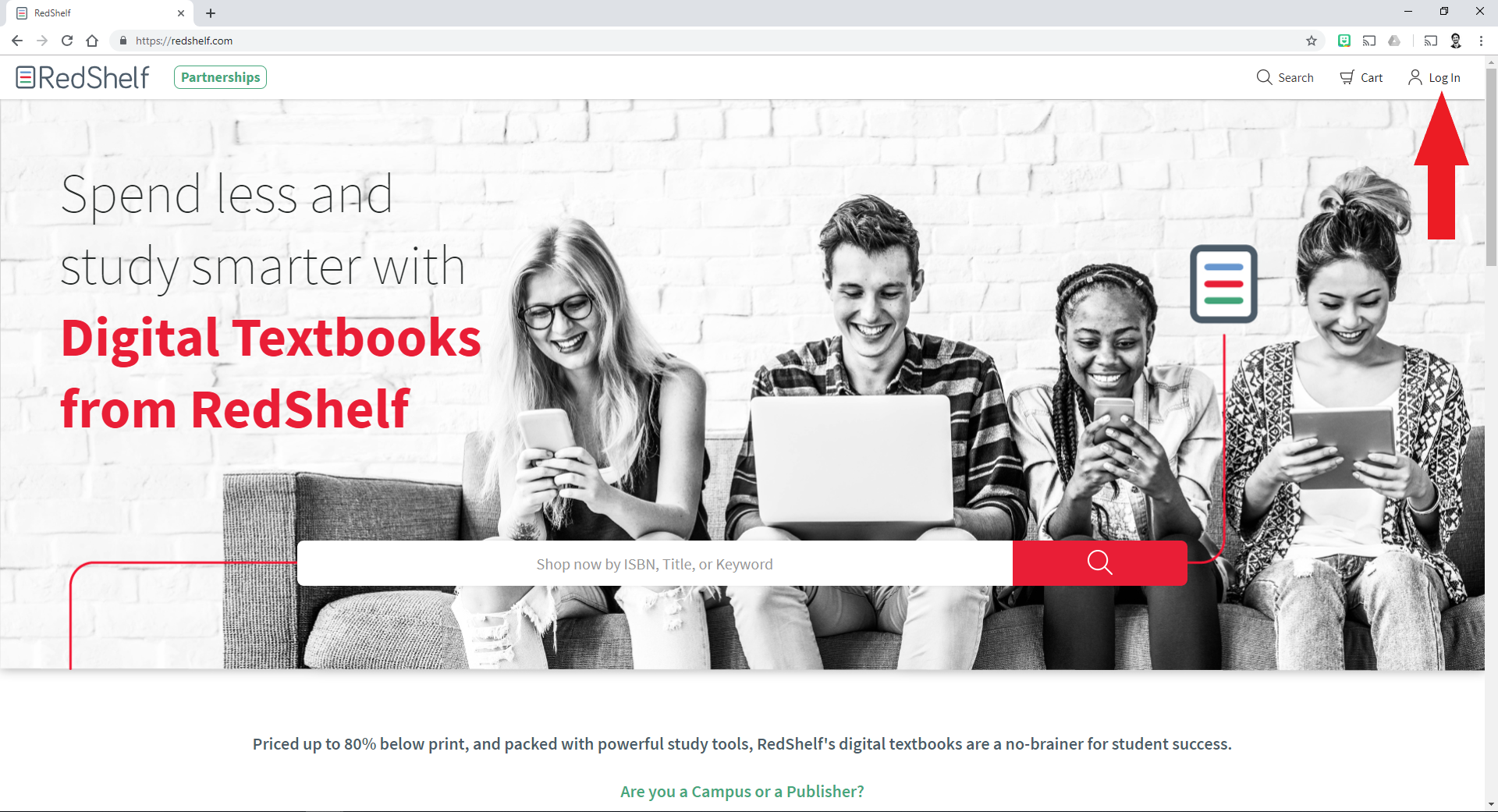
New to RedShelf or forgot your password? Create an account or reset your password.
- Click on your name and select My Shelf.
- Copy and paste your RedShelf Access Code into the box at the top right of the page where it says "Redeem RedShelf Access Code".

- Then enter your code in the "Enter Purchase Code" field:
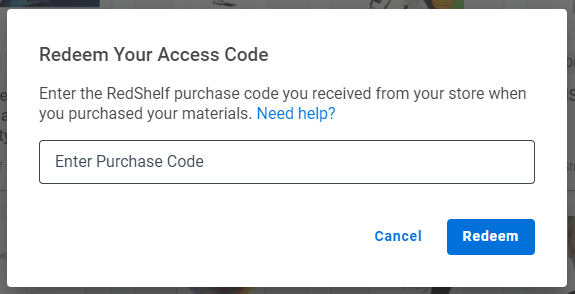
- Voila! The purchase will now appear on your Shelf under "Your Materials":
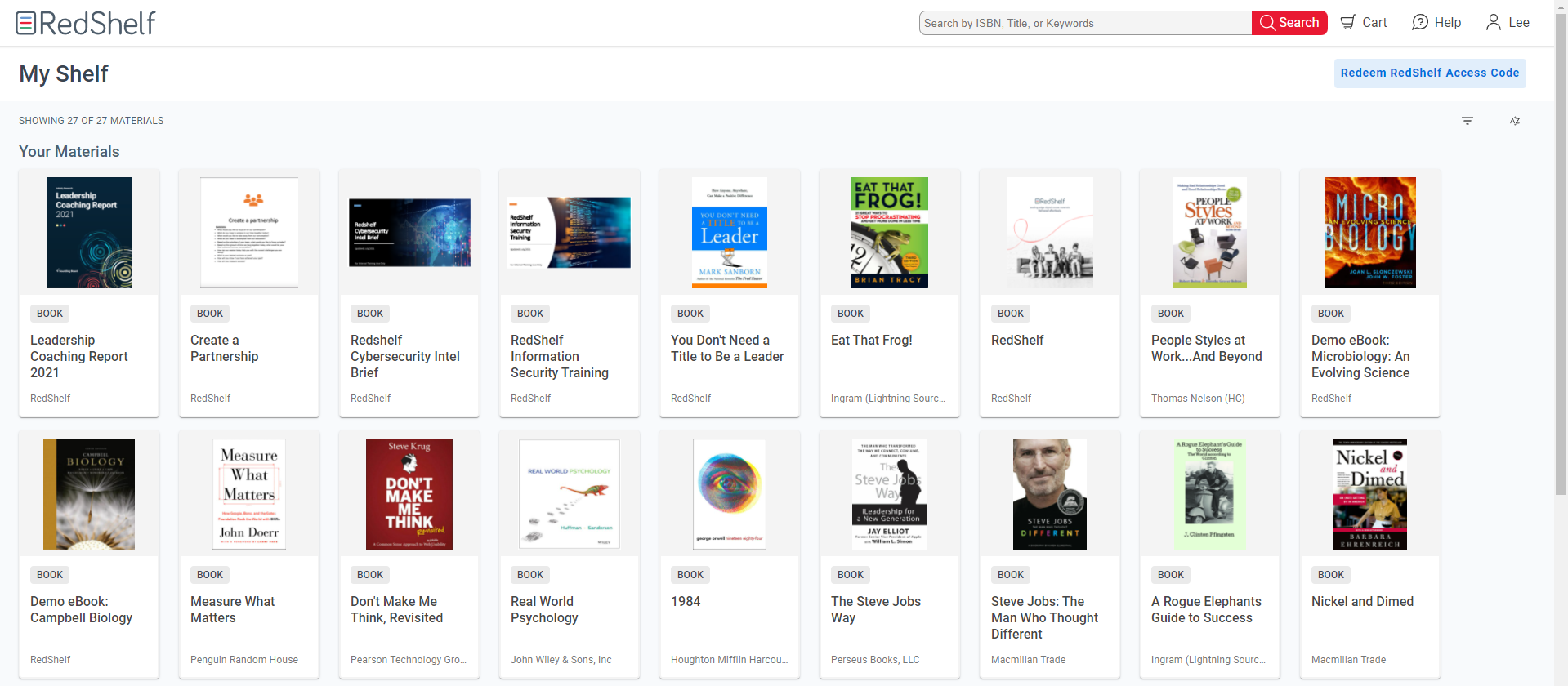
- To open a RedShelf eBook, click on the "Read Now" button:
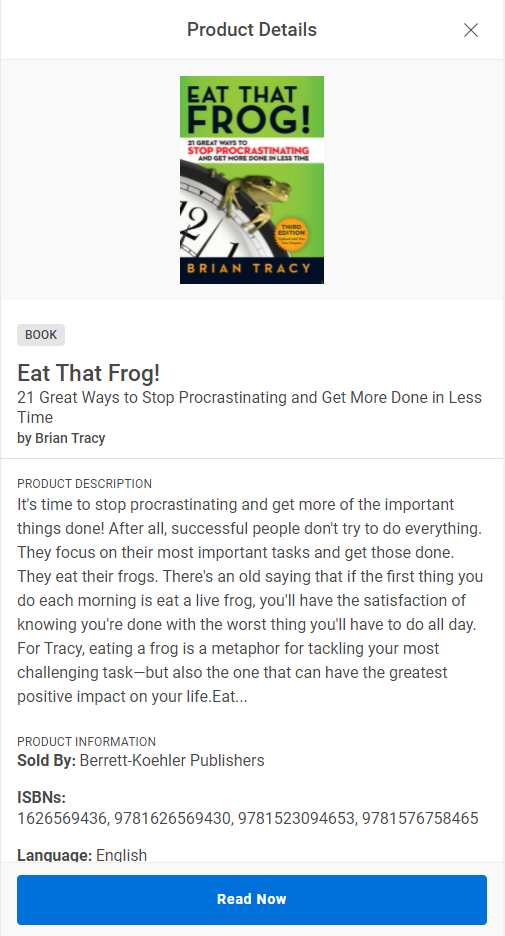
How do I redeem my Publisher Access Code?
- Find the one-time use code within your courseware:
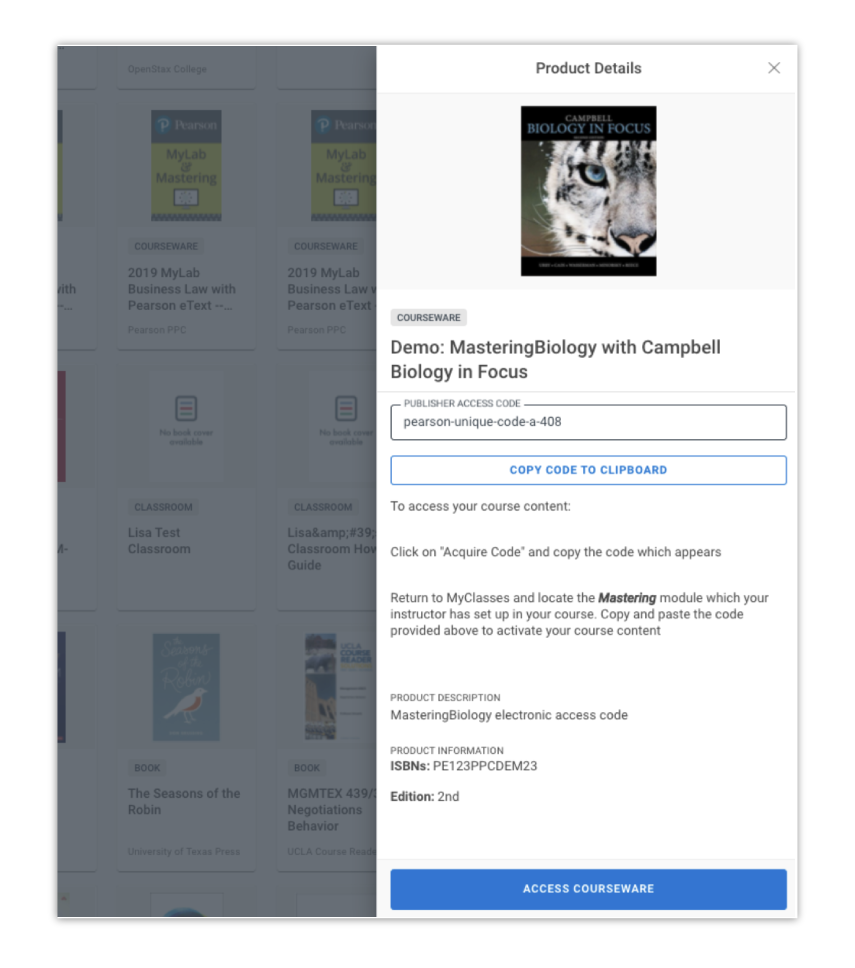
- Read the instructions because different publishers may have different instructions for their product. Keep in mind, you can only redeem the Publisher Access Code at the publisher's website.
If you have problems redeeming your Publisher Access Code, please contact the publisher:
- Cengage Unlimited/MindTap/WebAssign/Brian/Sam/iLrn
- Macmillan
- McGraw Hill Connect/LearnSmart/Aleks/SmartBook
- Pearson MyLab/Mastering/Revel
RedShelf only provides access to the Publisher Access Code. We can’t troubleshoot access to the publisher’s platform.
If you run into issues or have any questions about the process, let us know and we will be happy to help!
